Installation
I assume you already know how to install WordPress, many Web-hosts provide 1-Click interface to install one of the Most popular CMS today, WordPress!
For detailed WordPress installation instructions visit http://codex.wordpress.org/Installing_WordPress
Uploading Plumberx Theme
Before moving to installation, we first need to upload theme to WordPress. (Assuming you are logged into wp-admin already at this point). Here is what to do next...
- Download theme from Themeforest. Please download All Files and Documentation and Not Installable WordPress files only.
- Unzip that folder on your local PC/Mac
- Inside that folder, you will find a zip plumberx.zip around 2MB of size. (this is the WordPress theme)
- Go to your wp-admin dashboard, then go to Appearance -> Themes -> Add new, and upload plumberx.zip, and then activate the theme.
- Immediately skip to below section please.
Installing Plumberx Theme
The theme comes with 1-Click installer and demo setup, you only need to follow below simple instructions.
- As soon as you activate the theme, you will be forwarded to install few plugins, please install theme, and then activate them. (refer image 1 below)
- ( At this point, you might be forwarded to Woocommerce setup page by woocommerce plugin, please click Skip button for now. ) (refer image 2 below)
- Click on Dashboard link on Left bar, on the top. (We do this to trigger the plugins we just activated)
- Go to Appearance > Theme Setup Wizard (If you dont see this link, all required plugins are not activated yet then.) (refer image 3 below)
- Follow easy on-screen instructions.
- Thats it !
Note: If for some reason, menus does not get assigned automatically, please go to wp-admin/Appearance->Menus to assign menu. (refer image 4 below)
The above process is automatic and thus is technical. There are chances things might go wrong depending on your server's technical settings. Feel free to contact me if you have any trouble.
Image 1 (referred above)

Image 2 (referred above)
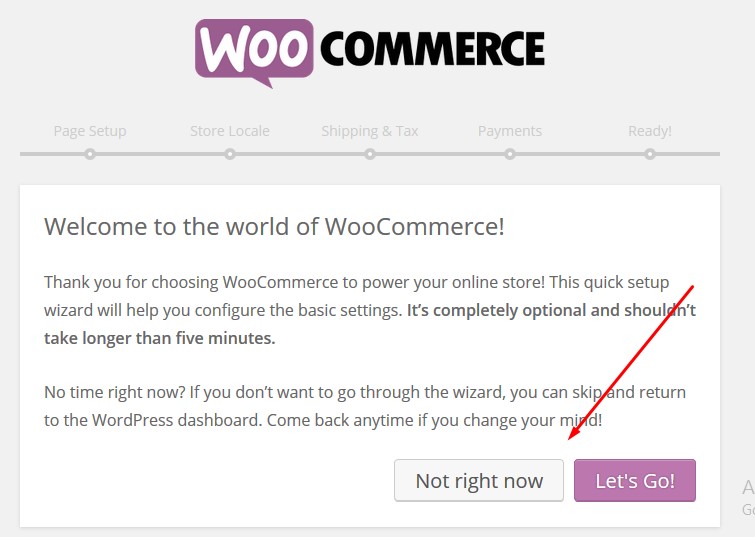
Image 4 (referred above)
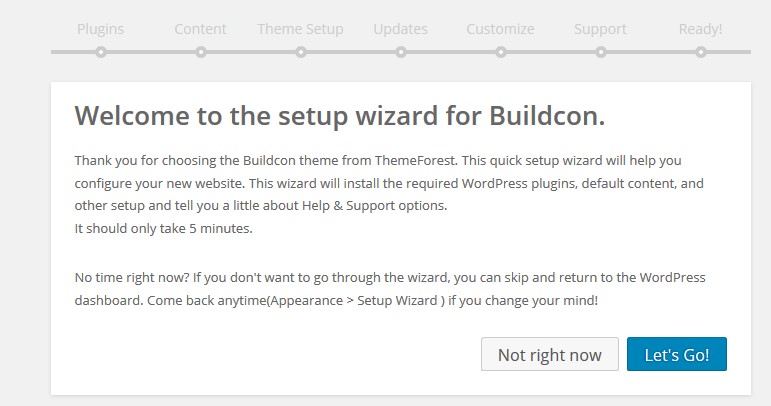
Image 4 (referred above)
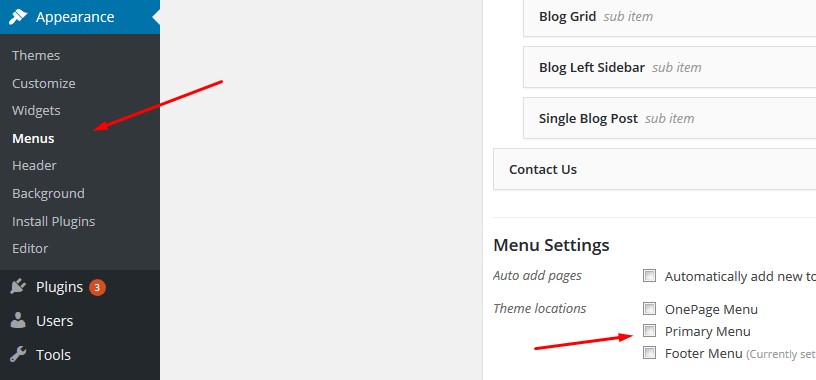
Image 4 (referred above)

Header Selection
Once demo content is imported, you can go to Themeoptions/Header layout to select your choice of header.
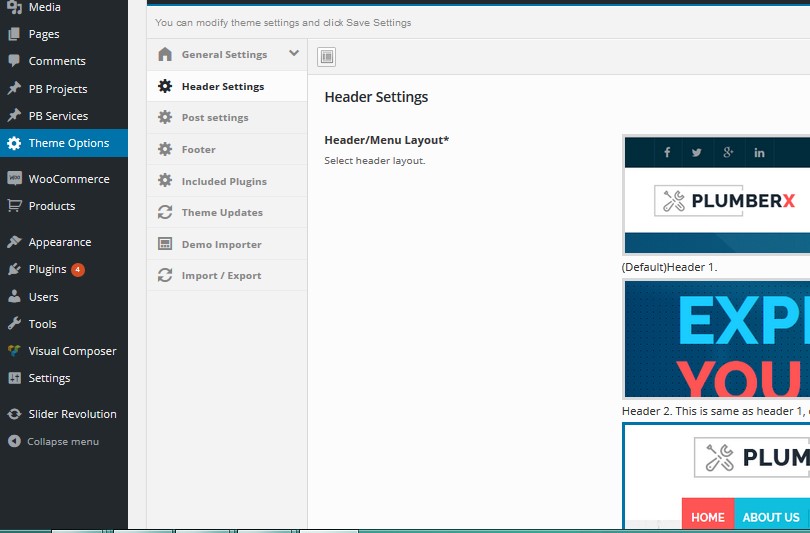
Important about Revolution Slider
Depending on some server settings, importing of sliders might go wrong. You might see below message.
 But there is easy solution, You can import sliders manually within 2 minutes.
All sliders import files and instructions to import can be found in MAIN-THEMEFOREST-DOWNLOAD\Resources\import-data\revsliders It takes 1 minute to import the slider of your choice.
But there is easy solution, You can import sliders manually within 2 minutes.
All sliders import files and instructions to import can be found in MAIN-THEMEFOREST-DOWNLOAD\Resources\import-data\revsliders It takes 1 minute to import the slider of your choice.
Now you should have Theme installed and setup just like demo. Now lets see how to edit things to match theme to your business.